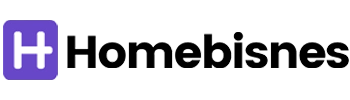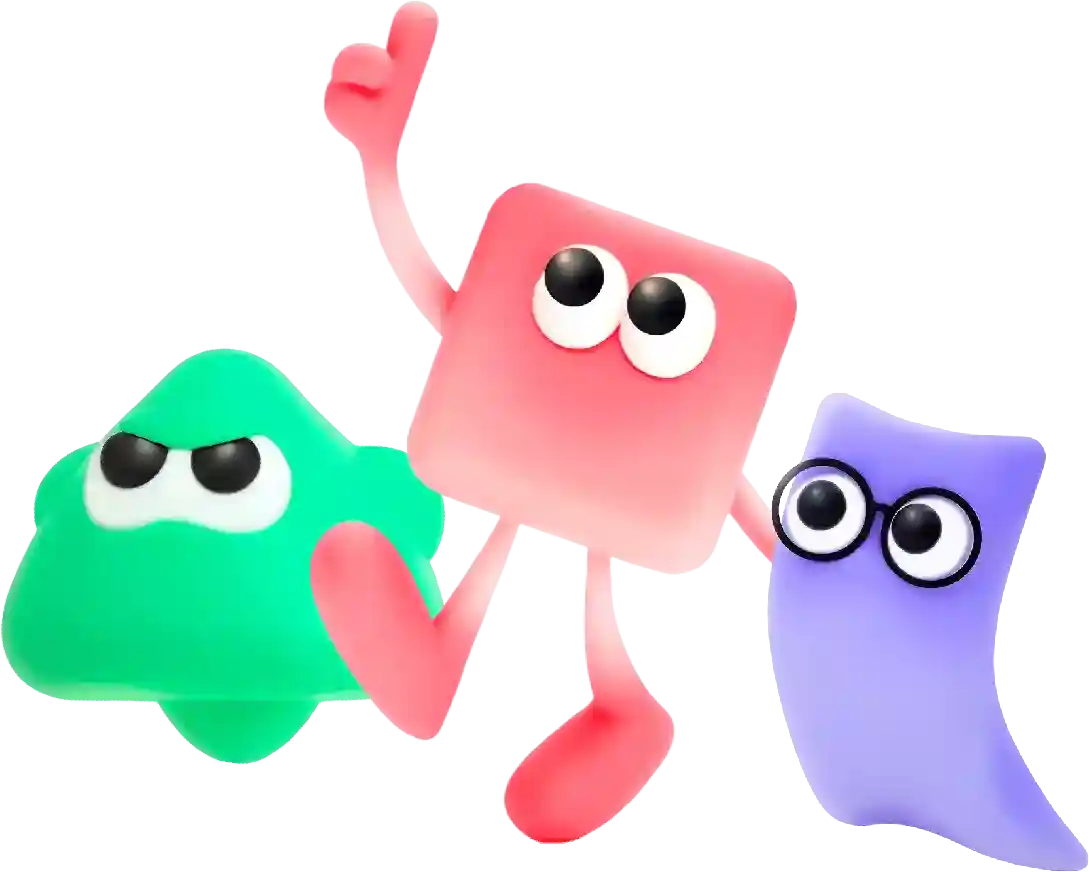How Do You Make the Copyright Symbol Quick Guide
Choosing the right web hosting provider is a crucial decision when it comes to creating and maintaining a successful website. With so many options available in the market, it can be overwhelming to find the best provider that suits your needs. In this article, we will discuss the importance of choosing a reliable web hosting provider and the key factors to consider when making your decision.
In the digital age, protecting intellectual property is more important than ever. Copyright law provides creators with the exclusive rights to their original works, such as music, literature, art, and software. One way to indicate that a work is protected by copyright is by using the copyright symbol, also known as the copyright sign or copyright icon. In this article, we will explore how to make the copyright symbol on different devices and platforms.
The copyright symbol, represented by the letter C inside a circle (©), is a simple yet powerful tool that indicates to others that a work is protected by copyright. It serves as a notice to the public that the work is not in the public domain and that the creator holds the exclusive rights to reproduce, distribute, and display the work.
Making the copyright symbol is easy and can be done on various devices and platforms. Below, we will provide instructions on how to make the copyright symbol on different operating systems and devices.
Making the Copyright Symbol on Windows
For Windows users, there are several ways to make the copyright symbol:
1. Using the Keyboard Shortcut:
– To make the copyright symbol using a keyboard shortcut, simply press and hold the Alt key on your keyboard and then type 0169 on the numeric keypad (ensure that Num Lock is on). Release the Alt key, and the copyright symbol will appear.
2. Using the Character Map:
– You can also access special characters, including the copyright symbol, using the Character Map utility in Windows. To do this, press the Windows key + R to open the Run dialog box, type “charmap,” and press Enter. In the Character Map window, scroll down or search for the copyright symbol, select it, and click the “Copy” button. You can then paste the copyright symbol into your desired document or application.
Making the Copyright Symbol on Mac
For Mac users, making the copyright symbol is also straightforward:
1. Using the Keyboard Shortcut:
– To make the copyright symbol on a Mac, press and hold the Option key on your keyboard and then type the letter “G.” This will produce the copyright symbol (©) in your document or text field.
2. Using Character Viewer:
– Another way to access special characters, including the copyright symbol, on a Mac is through the Character Viewer. To open the Character Viewer, click on the Apple menu in the top left corner of your screen, select “System Preferences,” and then go to “Keyboard” > “Input Sources.” Check the box next to “Keyboard & Character Viewer” and select the input menu from the menu bar. Click on the Character Viewer icon, search for the copyright symbol, and double-click it to insert it into your document.
Making the Copyright Symbol on Mobile Devices
If you’re using a mobile device, such as a smartphone or tablet, you can also make the copyright symbol easily:
1. Using the Keyboard:
– On mobile devices, the copyright symbol may be accessed directly through the virtual keyboard. Simply open the keyboard in the desired application, look for the symbols or special characters section, and locate the copyright symbol (©). Tap on the copyright symbol to insert it into your text.
2. Using ASCII Codes:
– Alternatively, you can use ASCII codes to input special characters on mobile devices. For the copyright symbol, enter the ASCII code (0169) in the text field by pressing and holding the desired key (in most cases, the letter “C”). The copyright symbol should appear once you release the key.
Making the Copyright Symbol in HTML
In web development and coding, the copyright symbol can be added to a webpage using HTML:
– To insert the copyright symbol (©) in HTML, use the following code: © or ©. The entity code © represents the copyright symbol, while the numerical code © serves the same purpose. Include this code in your HTML document where you want the copyright symbol to appear.
In conclusion, the copyright symbol is a valuable tool for creators to protect their original works and assert their rights. By following the instructions provided above, you can easily make the copyright symbol on various devices and platforms. Remember to always include the copyright symbol where appropriate to signify that your work is protected by copyright law and to deter unauthorized use or distribution.
In conclusion, building recipes on your website is a fun and rewarding way to share your passion for cooking and baking with others. By starting with a unique concept, experimenting with different ingredients and flavors, considering dietary restrictions and preferences, providing detailed instructions and tips, testing your recipes, and engaging with your audience, you can create enticing and memorable dishes that will attract visitors to your website and keep them coming back for more. Happy cooking!