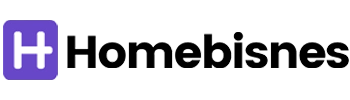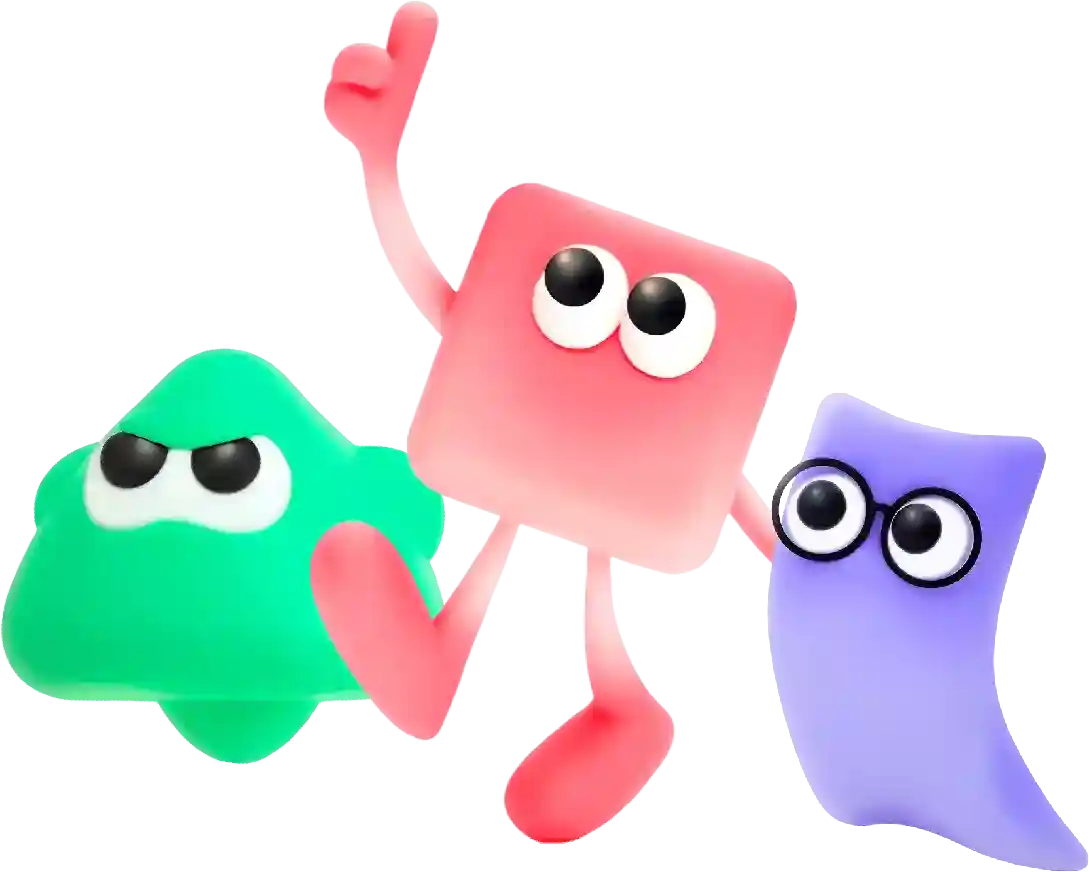Integrating Google Tag Manager with Google Analytics in Webflow
In this modern digital age, having a professional and user-friendly website is crucial for any small business looking to attract customers and generate leads. However, hiring a professional web designer can be costly, especially for small businesses with limited budgets. This is where website builders come in handy. Website builders are tools that allow users to create websites without any coding or technical skills. There are many options available, but finding the best free website builder for small businesses can be a daunting task. To help you make an informed decision, we have compiled a list of the top free website builders for small businesses.
Google Tag Manager is a powerful tool that allows you to easily manage and deploy tracking codes on your website without having to manually add code to your site. It simplifies the process of adding and updating tags on your website, such as Google Analytics, Facebook Pixel, and other tracking codes. In this article, we will guide you through the process of integrating Google Tag Manager with Google Analytics in Webflow.
Webflow is a popular website builder that allows you to create and customize websites without needing to write code. By integrating Google Tag Manager with Google Analytics in Webflow, you can track and analyze user behavior on your website, gain valuable insights, and make data-driven decisions to improve your online presence.
Here are the steps to integrate Google Tag Manager with Google Analytics in Webflow:
Step 1: Create a Google Tag Manager account
If you do not already have a Google Tag Manager account, you will need to create one. Go to tagmanager.google and sign in with your Google account. Follow the instructions to set up your account and create a new container for your website.
Step 2: Set up Google Analytics in Google Tag Manager
After creating your Google Tag Manager account and container, you will need to set up Google Analytics in Google Tag Manager. Go to the Admin section of your Google Tag Manager account and click on “Add a new tag.” Select “Google Analytics: Universal Analytics” as the tag type. Enter your Google Analytics tracking ID and configure the tag settings as needed.
Step 3: Configure triggers and variables
To ensure that Google Analytics tracking is fired on the appropriate pages of your Webflow website, you will need to configure triggers and variables in Google Tag Manager. Triggers determine when tags are fired, while variables store information that can be used in tags and triggers. You can create triggers based on page views, clicks, form submissions, and other events on your website.
Step 4: Publish your changes
Once you have configured Google Analytics in Google Tag Manager and set up triggers and variables, you will need to publish your changes to make them live on your Webflow website. Click on the “Submit” button in Google Tag Manager to publish your container changes.
Step 5: Add Google Tag Manager code to your Webflow site
To integrate Google Tag Manager with your Webflow website, you will need to add the Google Tag Manager container code to your site. In your Webflow project settings, go to the Custom Code section and paste the Google Tag Manager container code in the Head section of your website.
Step 6: Test and debug
After integrating Google Tag Manager with Google Analytics in Webflow, it is important to test and debug your setup to ensure that tracking is working correctly. Use the Google Tag Assistant Chrome extension to check if the Google Analytics tag is firing on your website pages.
By following these steps, you can integrate Google Tag Manager with Google Analytics in Webflow and start tracking user behavior and collecting valuable data to optimize your website performance. With this integration, you can gain insights into how users interact with your site, track conversions, and make informed decisions to improve your online presence.
In conclusion, no code web builders have transformed the web development industry by providing a user-friendly, cost-effective, and efficient solution for building customized websites. This innovative technology has empowered individuals and businesses of all sizes to create professional-looking websites without the need for coding skills or technical expertise. No code web builders offer a wide range of benefits, including time and cost savings, flexibility and customization, user-friendliness, and ease of maintenance. As the demand for no code web builders continues to rise, it is clear that this technology will play a key role in shaping the future of web development.