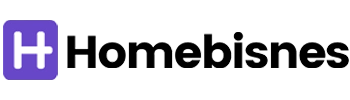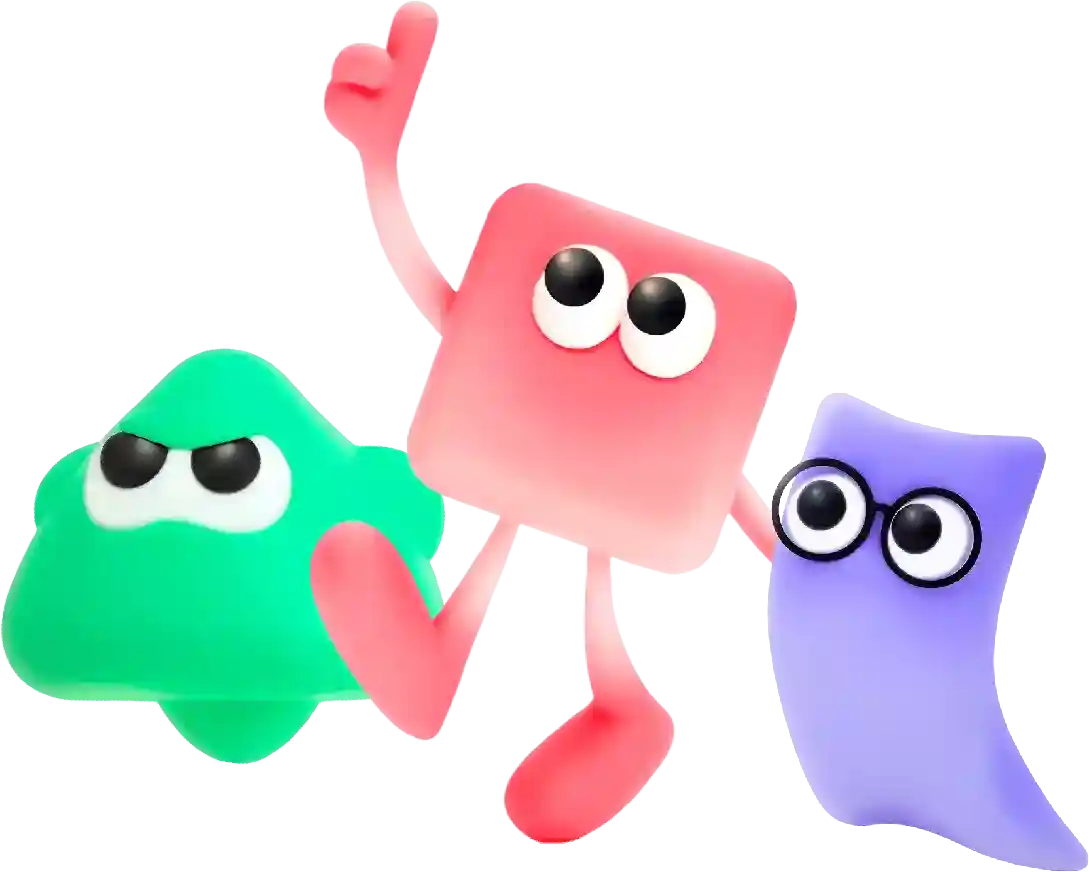Smooth-Scrollbar Example
Building a website can be an intimidating task, especially for those who are not familiar with coding or web design. Thankfully, there are many website builders available that make the process easier and more accessible for everyone. However, with so many options on the market, it can be challenging to find the most affordable website builder that still offers all the features you need. In this article, we’ll explore some of the best budget-friendly website builders that will help you create a professional-looking website without breaking the bank.
# Creating a Smooth Scrollbar with CSS and JavaScript: A Comprehensive Guide
In modern web design, user experience is paramount. An often-overlooked aspect of this experience is the scrollbar. By default, many browsers provide a standard scrollbar that is functional but not particularly aesthetically pleasing or user-friendly. A smooth scrollbar can significantly enhance the visual appeal of a web page and contribute to a more enjoyable user experience. In this article, we will explore how to create a smooth scrollbar using CSS and JavaScript, providing a comprehensive example that encompasses both styling and functionality.
## Why Prioritize Scrollbars?
Before diving into the implementation of a smooth scrollbar, let’s discuss why it’s worth investing time to refine this often-neglected UI component.
1. **Aesthetic Appeal**: A customized scrollbar can complement the overall design of a website, aligning it with brand identity and design principles.
2. **User Engagement**: Smooth scrollbars create an eye-catching feature that can engage users more effectively, encouraging them to stay longer on the page.
3. **Accessibility**: By customizing the scrollbar and ensuring it remains easy to use, we can enhance accessibility for all users, including those with disabilities.
## Building a Smooth Scrollbar: Step-by-Step Example
### Step 1: Setting Up Your HTML
We’ll start by creating a simple HTML structure. This structure includes a `div` with a lot of content to ensure that the scrollbar becomes necessary.
“`html
Smooth Scrollbar Example
Lorem ipsum dolor sit amet…
More content…
Lorem ipsum dolor sit amet…
More content…
Lorem ipsum dolor sit amet…
More content…
“`
### Step 2: Adding Styles with CSS
Next, we will style the scroll container and the scrollbar using CSS. The styles will make the scrollbar narrow, colorful, and smooth.
“`css
/* styles.css */
body {
font-family: Arial, sans-serif;
margin: 0;
padding: 0;
background-color: #f4f4f4;
}
.scroll-container {
width: 300px;
height: 500px;
overflow-y: auto;
margin: 50px auto;
padding: 20px;
background: white;
box-shadow: 0 2px 10px rgba(0, 0, 0, 0.1);
}
/* Custom scrollbar styles for WebKit browsers (Chrome, Safari) */
.scroll-container::-webkit-scrollbar {
width: 10px;
}
.scroll-container::-webkit-scrollbar-thumb {
background: #6c757d;
border-radius: 5px;
}
.scroll-container::-webkit-scrollbar-thumb:hover {
background: #5a6268;
}
/* Custom scrollbar styles for Firefox */
.scroll-container {
scrollbar-width: thin;
scrollbar-color: #6c757d #f4f4f4; /* thumb | track */
}
/* Animation for smooth scrolling */
html {
scroll-behavior: smooth;
}
“`
### Step 3: Adding Functionality with JavaScript
For our smooth scrollbar to be efficient, we can implement a custom JavaScript function that allows for even smoother scrolling. This step is particularly beneficial for adding features like “scroll to top” buttons.
“`javascript
// script.js
document.addEventListener(‘DOMContentLoaded’, function () {
const container = document.querySelector(‘.scroll-container’);
// Smooth scrolling for anchor links
container.addEventListener(‘wheel’, (e) => {
e.preventDefault();
container.scrollBy({
top: e.deltaY,
left: 0,
behavior: ‘smooth’
});
});
// Add a button to scroll to the top
const button = document.createElement(‘button’);
button.textContent = ‘Scroll to Top’;
button.style.position = ‘fixed’;
button.style.bottom = ’20px’;
button.style.right = ’20px’;
button.style.display = ‘none’;
document.body.appendChild(button);
// Show button on scroll
container.addEventListener(‘scroll’, () => {
button.style.display = container.scrollTop > 200 ? ‘block’ : ‘none’;
});
// Add smooth scrolling to button
button.addEventListener(‘click’, () => {
container.scrollTo({
top: 0,
behavior: ‘smooth’
});
});
});
“`
### Step 4: Testing and Enhancing User Experience
After implementing the above steps, you should have a functional page complete with a smooth scrollbar. Test the performance by scrolling through the content in your scrollable div. The scrollbar should be responsive and visually appealing.
For further improvements, consider the following:
– **Cross-Browser Compatibility**: Test your implementation on different browsers to ensure that the scrollbar appears as expected.
– **Mobile Responsiveness**: Adjust the sizes and styles for mobile devices to ensure an optimal user experience across all platforms.
– **Accessibility Features**: Make sure that users relying on keyboard navigation or screen readers can engage with your site appropriately.
## Conclusion
Incorporating a smooth scrollbar is a small yet impactful way to enhance your site’s user experience. Using CSS and JavaScript, you can easily create an aesthetically pleasing and functional scrollbar that serves as a beneficial UI element. By enhancing aesthetics and usability, a smooth scrollbar can contribute significantly to the quality and engagement of a web application. Whether you’re building a simple webpage or an intricate web application, never underestimate the importance of detailed UI elements like the scrollbar!
In today’s digital age, having a visually appealing and user-friendly website is crucial for the success of any business. A well-designed website can help attract new customers, build credibility, and increase conversion rates. However, designing a website is not as simple as it may seem. It requires a strategic and systematic approach to ensure that the final product meets the needs and expectations of both the business and its target audience. In this article, we will discuss the website design process in detail, outlining the key steps involved in creating a successful website.
Step 1: Define the Purpose and Goals
The first step in the website design process is to clearly define the purpose and goals of the website. This involves identifying the target audience, understanding their needs and preferences, and determining the desired outcomes for the website. For example, is the website meant to generate leads, drive sales, provide information, or showcase products and services? By having a clear understanding of the purpose and goals of the website, you can better tailor the design and content to meet these objectives.
Step 2: Conduct Research
Once the purpose and goals of the website have been defined, the next step is to conduct research. This involves analyzing the competition, researching industry trends, and gathering insights into the preferences and behaviors of the target audience. By conducting thorough research, you can gain a better understanding of what works and what doesn’t in your industry, helping you make informed design decisions.
Step 3: Create a Wireframe
After conducting research, the next step in the website design process is to create a wireframe. A wireframe is a visual representation of the layout and structure of the website, showing the placement of various elements such as navigation menus, headers, footers, and content sections. Creating a wireframe allows you to plan the overall design and functionality of the website before moving on to the visual design phase.
Step 4: Design the Visual Elements
Once the wireframe has been finalized, the next step is to design the visual elements of the website. This involves creating a visually appealing and consistent design that reflects the brand identity and resonates with the target audience. Elements such as color scheme, typography, imagery, and layout are carefully considered to create a cohesive and attractive design that conveys the desired message and engages users.
Step 5: Develop the Website
After the visual design has been approved, the next step is to develop the website. This involves coding the design into a functioning website using HTML, CSS, and other programming languages. During the development phase, the website is tested for functionality, responsiveness, and compatibility across different devices and browsers to ensure a seamless user experience.
Step 6: Test and Optimize
Once the website has been developed, it is essential to test and optimize its performance. This involves conducting usability tests to identify any usability issues, testing load times to ensure fast page speeds, and optimizing the website for search engines to improve visibility and accessibility. By testing and optimizing the website, you can ensure that it meets the needs and expectations of users, leading to better engagement and conversions.
Step 7: Launch and Monitor
The final step in the website design process is to launch the website and monitor its performance. This involves deploying the website to a live server, promoting it to the target audience, and tracking key metrics such as traffic, engagement, and conversions. By monitoring the performance of the website, you can identify areas for improvement and make informed decisions to optimize its effectiveness over time.